Extracting Palette from an Image
This Lima-Lemon collection got beautiful looking with soft color, right?
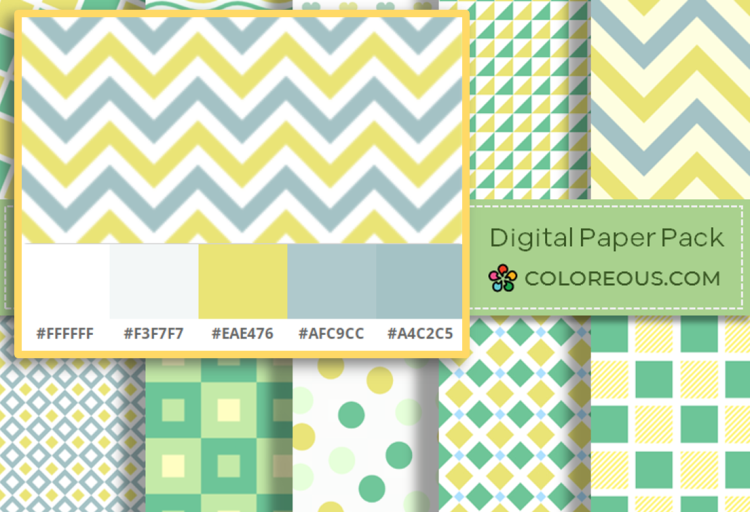
However, how can you get those colors to create new designs by yourself?
Easy. Let me introduce you to 's Free Palette Extractor, an everyday tool in graphic design.
Coloreous's Palette Extractor
The tool processes JPG and PNG images, obtaining the five most relevant colors based on a predefined algorithm.
You can upload the image in three different ways:
- Using the "Select File" button to upload the PNG or JPG image file to be processed.
- Pasting the image using "Control + V" or "Command + V" keys.
- By dragging the image and dropping it into the "Image & Palette" box.
After uploading the image, the colors are displayed along with their respective hexadecimal codes.
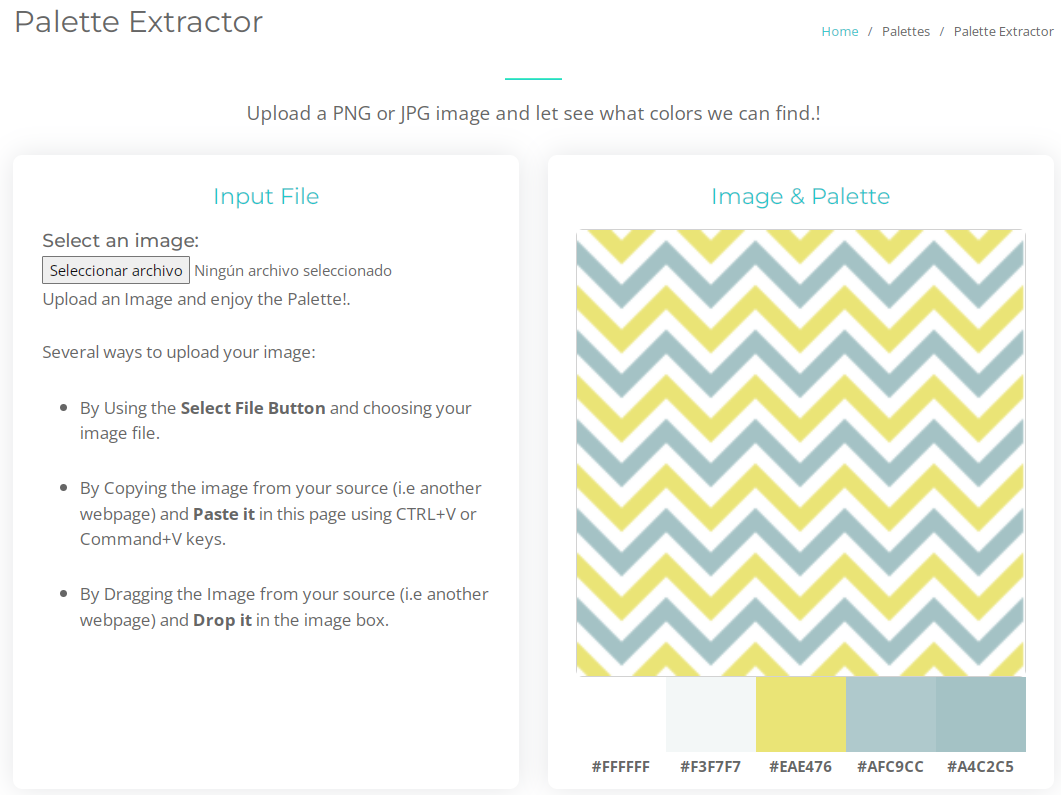
Once you know the palette, it is easy to create new designs using Coloreous's Pattern Generator:
- Select a pattern from 's Free Patterns Gallery.
- Apply the desired colors from your newly extracted palette.
- Export your custom pattern as an image.
- And that's it!
I hope you liked this short post about 's Free Palette Extractor for creating countless new designs.